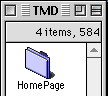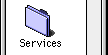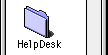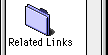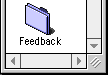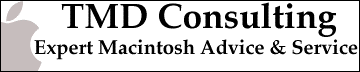ConfigPPP Setup
- Select the ConfigPPP Control Panel from the Control Panels
folder under the Apple Menu. - Select the desired communications port or method from the
"Port Name:" pull-down menu. - Select "10" from the "Idle Timeout:" pull-down menu.
- Select "OFF" from the "Echo Interval:" pull-down menu.

- Then click on the "New..." button at the bottom of the screen,
type in "Global" for the GlobalConnection PPP connection and select OK. - Next, click on the "Config..." button to the left of the
"New..." button. - On the Configuration screen, select desired baud rate (one setting higher than your modem's rating, e.g. if you have a 14400 bps modem, select 19200) from the "Port Speed:" pull-down menu.
- From the "Flow Control:" pull-down menu, select "CTS&RTS(DTR)" if
you have a hardware handshaking cable. - Type in the local access number in the Phone Number field.
- In the "Modem Init" field, leave it blank. If this doesn't work, then try "AT&F1" or "AT&F" or "AT&F2".

- Next, click on the "Authentication" button.
- In the "Auth. ID:" field, type your account name _exactly_ as given to you when you signed up - it is case sensitive.
- In the "Password:" field, type your password _exactly_ as given to you when you signed up - it is case sensitive, too.
- Click OK.
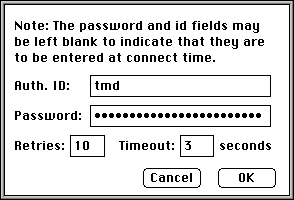
- Click on the "Done" button to close the Config dialog.
- To connect to the internet, click on the "Open" button.
Home | Services | HelpDesk | Related Links | Feedback |