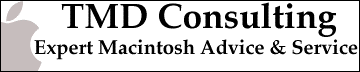 |
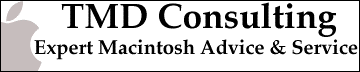 |
The iMac Internet Setup Assistant
To configure your iMac for use with our Internet service, simply follow the following directions.
|
A. Locate the 'Assistants' folder on your hard drive, open it, and double-click on the Internet Setup Assistant icon. |
| B. Click the 'Yes' button. |
|
| C. Click the 'Yes' button. |
|
| 1. Click the right arrow button. |
|
| 2. Type Global and click the right arrow button. |
|
| 3. Click the right arrow button. |
|
| 4. The phone number is
______________ . (the dial-in
access number) Your user ID is _____________ . (the dial-in username) Your password is ____________. (the dial-in password) When you are done, click the right arrow button. |
|
| 5. Select No and click the right arrow button. |
|
| 6. Select No and click the right arrow button. |
|
| 7. On the first line of
the large box, type 206.107.120.2 and return. (default dns ip address) In the small box type globalconnection.net When you are done, click the right arrow button. |
|
| 8. Your email address is
______________ . (ex:
tmd@globalconnection.net) Your password is _____________ . (the dial-in password) You can leave the 'greater than' symbol in the last box When you are done, click the right arrow button. |
|
| 9. Your email account is
______________ . (ex:
tmd@mail.globalconnection.net) The email host is mail.globalconnection.net. When you are done, click the right arrow button. |
|
| 10. Your Newsgroup Host
is news.globalconnection.net. When you are done, click the right arrow button. |
|
| 11. Select the No
button. When you are done, click the right arrow button. |
|
| Conclusion. Click the 'Go Ahead' button and your iMac will be ready for the Internet! |
|
Home | Services | HelpDesk | Related Links | Feedback |