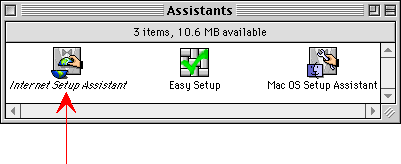
Welcome to the Internet!
How to get Online with OS 8
by TMD Consulting
One of the first things you'll see after
installing OS 8 is the Internet Setup Assistant.
(If you don't, you'll find it in the 'Assistants' folder on your
hard drive.
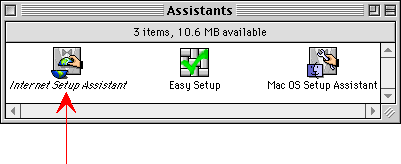
1. Double-click the Internet Setup Assistant.
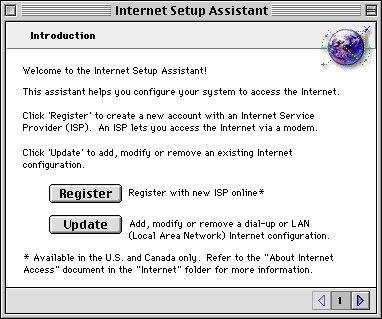
2. Click the Update button.
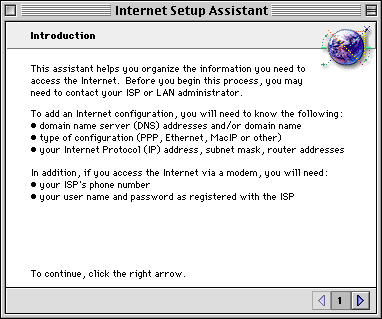
3. Click the right arrow here.
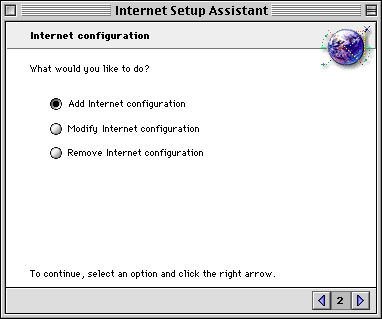
4. Select "Add Internet configuration" and click the right arow.
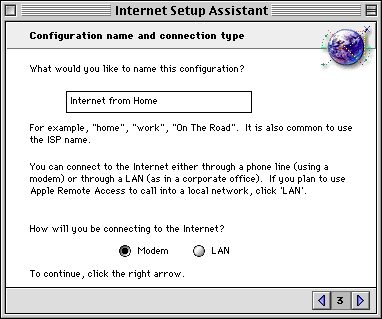
5. Type in a name for the configuration, then select LAN and click the right arrow.
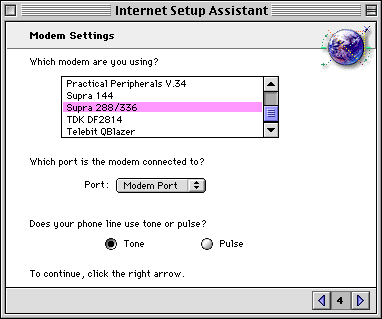
6. Select your modem, the port you want to connect to. Then select 'Tone' and click the right arrow.

7. Choose a local phone number that was given to you by GlobalConnection and enter it in the first box. Then type your username and password and click the right arrow.
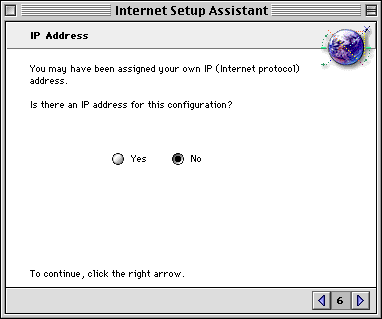
8. Select 'No' here and click the right arrow.

9. The DNS Address is:
206.107.120.2
Then type globalconnection.net in the bottom box. Click the right arrow when done.

10. Now type your username and the 'at-mark' ( hold down the shift key and type '2' ) then type globalconnection.net. Make sure there are no spaces here. Type your password and then click the right arrow key.

11. Now type your username, the 'at-mark', and mail.globalconnection.net.
Then type mail.globalconnection.net and click the right arrow. Again, make sure there are no spaces.

12. Now type news.globalconnection.net and click the right arrow.
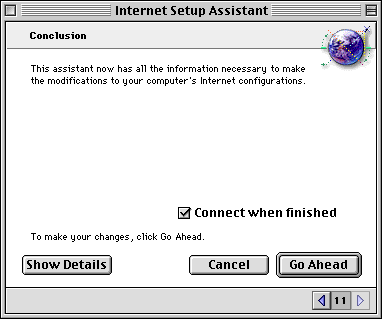
13. Click Go Ahead here when you are ready. If you have selected the option above, you will connect to the Internet now!
Home | Services | HelpDesk | Related Links | Feedback |