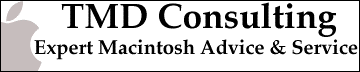The iMac Internet Setup Assistant
To configure your iMac for use with our Internet service, simply follow the following directions.
|
Internet Setup Assistant |
A. Locate the 'Assistants' folder on your hard drive, open it, and double-click on the Internet Setup Assistant icon. |
|
B. Click the 'Yes' button. |
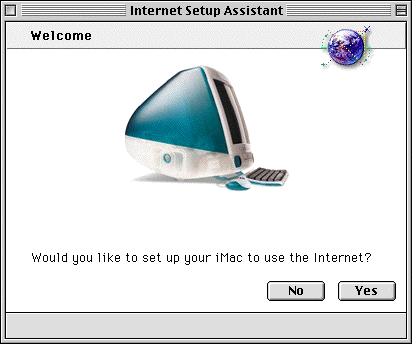 |
|
C. Click the 'Yes' button. |
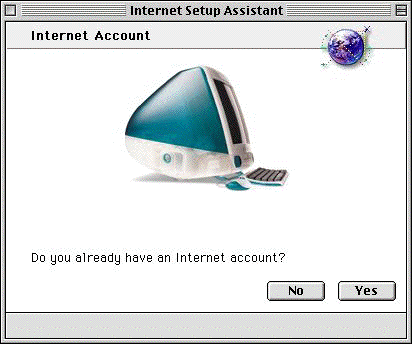 |
|
1. Click the right arrow button. |
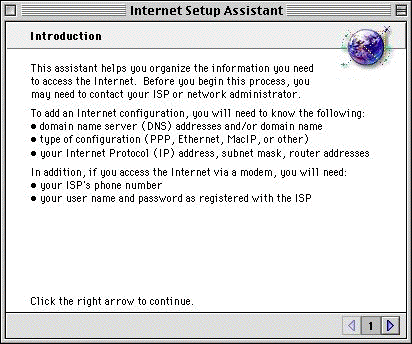
|
|
2. Type MountaiNet and click the right arrow button. |

|
|
3. Click the right arrow button. |
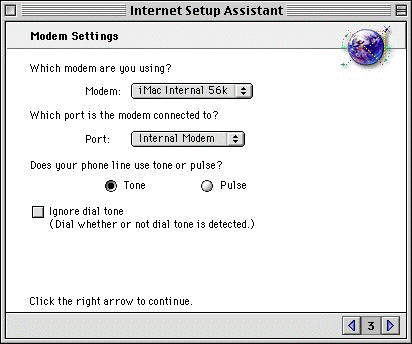
|
|
4. The phone number is
______________ . (the dial-in access
number) When you are done, click the right arrow button. |
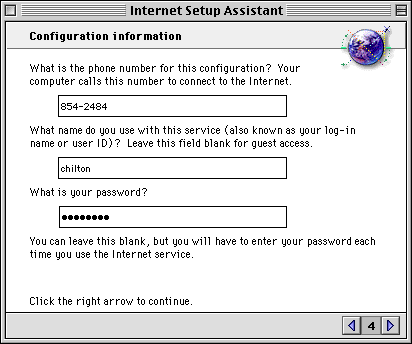
|
|
5. Select No and click the right arrow button. |
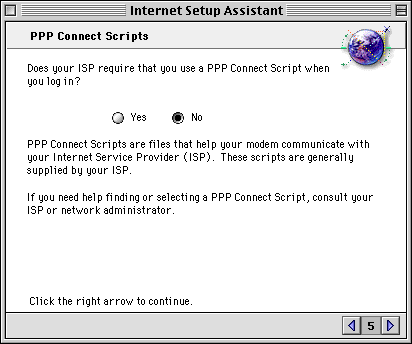
|
|
6. Select No and click the right arrow button. |
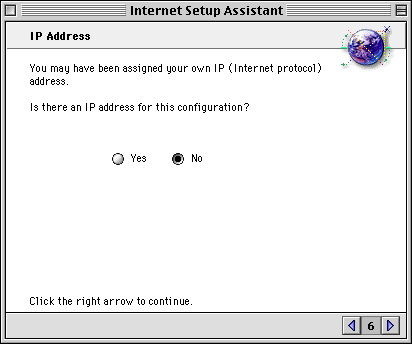
|
|
7. On the first line of the
large box, type 206.151.76.2 and return. (default dns ip address) In the small box type mounet.com When you are done, click the right arrow button. |
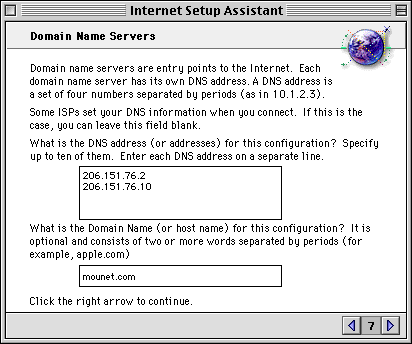
|
|
8. Your email address is
______________ . (ex: tmd@mounet.com) When you are done, click the right arrow button. |
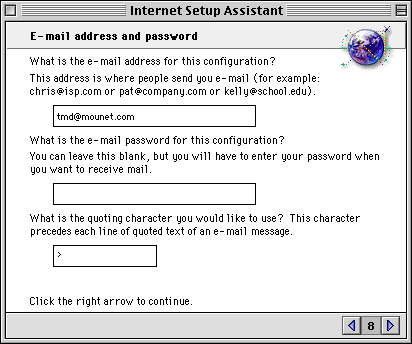
|
|
9. Your email account is
______________ . (ex: tmd@mail.mounet.com) When you are done, click the right arrow button. |
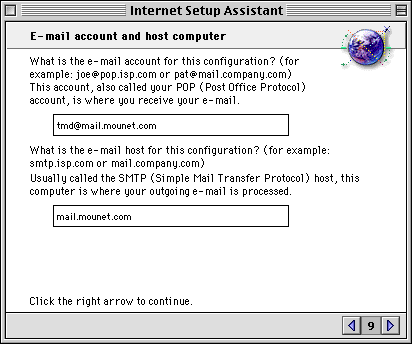
|
|
10. Your Newsgroup Host is news.mounet.com. When you are done, click the right arrow button. |

|
|
11. Select the No button. When you are done, click the right arrow button. |
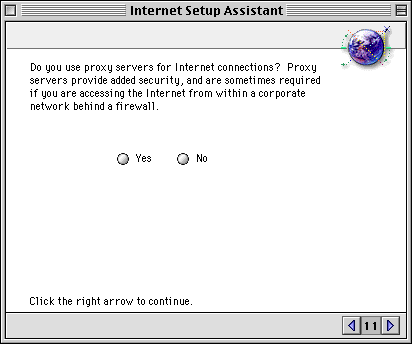
|
|
Conclusion. Click the 'Go Ahead' button and your iMac will be ready for the Internet! |
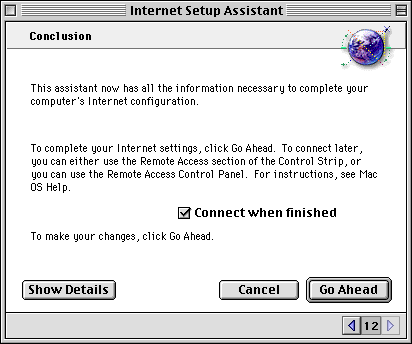
|
|
Home | Services | HelpDesk | Related Links | Feedback |