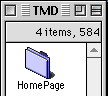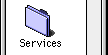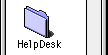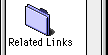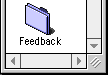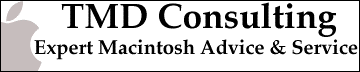FreePPP 2.5 Setup
- Select "Open FreePPP Setup" under the FreePPP Icon on the right side of the Menu Bar (or double-click the FreePPP Setup application on your hard drive) and click on the little triangle to expand the dialog box.
- Click on the "General" tab.
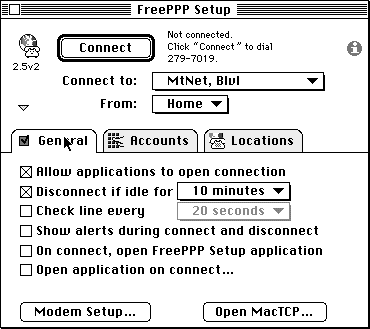
- Click the "Modem Setup" button.
- Select the Port that your modem is connected to.
- Select the dial type for your telephone.
- Check "Modem speaker..." and "Hangup on disconnect"
- Choose the button for "Use init string from account configuration" ("AutoDetect init string" may work now so try it if you like).
- Click OK.
- Click on the "Accounts" tab.
- If your TCP was already configured before installing FreePPP 2.5, then the setup name is in the window on the left, highlight it and select "Edit". OTHERWISE, select the "New" button.
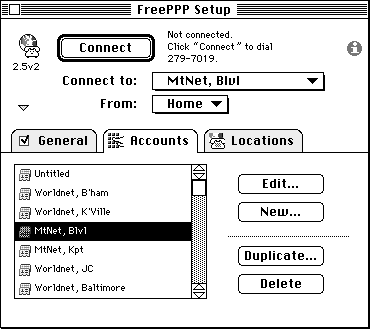
- In the "Server name:" field, type "MtNet".
- Enter the phone number that you use to connect to MountaiNet.
- Check either or both of the next two boxes if needed.
- In the "Connect:" popup menu select "Directly".
- In the "User name:" field, type your account name exactly as given to you when you signed up - it is case sensitive.
- In the "Password:" field, type your password exactly as given to you when you signed up - it is case sensitive, too.
- Click OK.
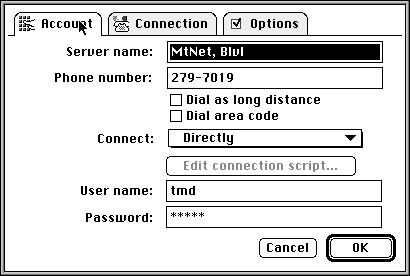
- If your TCP was already configured before installing FreePPP 2.5, then the setup name is in the window on the left, highlight it and select "Edit". OTHERWISE, select the "New" button.
- Click on the "Connection" tab.
- select desired speed (at least one setting higher than your modem's rating, e.g. if you have a 14400 bps modem, select 19200) from the "Port Speed:" popup menu.
- from the "Flow Control:" popup menu, select "CTS&RTS(DTR)" if using a port speed of 19200 bps or above and a hardware handshaking cable, otherwise select "None".
- in the "Modem Init" field, leave it blank. If this doesn't work, then try AT&F1 or AT&F or AT&F2 (see your modem manual for details.)
- Click OK.
Home | Services | HelpDesk | Related Links | Feedback |