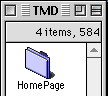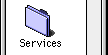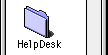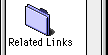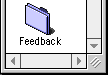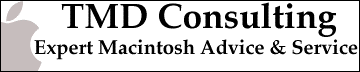General Tips for the Mac
- Rebuilding Desktop DB
- Disk Cache
- Virtual Memory Part 1
- Virtual Memory Part 2
- Level 2 Cache
- Upgrading MacOS (on PPC Macs)
- Disk Partitions
- Browser Cache
- RAM or ShrinkWrap Disk as Browser Cache
- More Memory ?
- Virus Software
Rebuilding Desktop DB
The Mac's Finder uses a hidden database to keep track of its files called the "Desktop file". This database stores all sorts of information like the associated icon for documents created by a specific application, the location on your desktop, and user comments for every file on every disk your Mac ever sees. The Desktop file can get pretty big, so rebuilding it from time to time is a pretty good idea. You can rebuild the Desktop using a utility like 'TechTool' (widely available on the internet, on-line services, and many Mac CDs) or by holding down the command and option keys while your Mac is rebooting. Doing this once a year is probably not often enough, but once a month is probably too often.Disk Cache
Disk cache is a part of RAM set aside to store items recently read from disks to that the CPU can have ready access to them without having to wait on the disk drive. Reading from disk can be over 10 times slower than reading from RAM, so using a disk cache can really speed things up, much like your mom's well-stocked pantry saves you trips to the store just before suppertime. The disk cache setting is in the Memory Control Panel. For Mac OS 8, the disk cache is also used by the Finder when it is multi-tasking, so you should not set it less than 1024 K. For System 7, try 32K for every MB of RAM in your Mac - 256K for 8 MB, 512K for 16 MB, etc.Virtual Memory Part 1
"Paging" occurs when a computer is configured to save a portion of the RAM that's not needed immediately to a special file on a disk so that the computer can appear to have more RAM than is really installed. The "pages" are swapped in and out of this file as they are needed, which also adds to the number of things your computer has to keep up with. Apple calls this feature "Virtual Memory" and it's configured using the Memory Control Panel. You can select how much total memory you want your Mac to appear to have and which disk the file will be stored on. This file is usually stored on the System disk and will be as big as the total memory value you set in the Memory Control Panel.Virtual Memory Part 2
For the best performance, you should install all the RAM you need and not use Virtual Memory or programs like 'RAM Doubler'. Programs will take up less space running VM on a PowerPC Mac, but keeping up with the paging and swapping takes CPU time and you'll need disk space for the "page file" and some older programs won't run with Virtual Memory enabled. But if you need to use it, consider the following options: 1) Turn it off and buy more RAM - it's cheaper now than it's ever been! 2) 1 MB more than your installed RAM - uses the least amount of disk space 3) 1.5 times your installed RAM. 4) 2 times installed RAM - will slow your computer down noticeablyLevel 2 Cache
Level 2 cache is a special type of RAM that the CPU uses to store recently accessed information. L2 cache typically runs 10 times as fast as RAM and is especially critical on PowerPC Macs. If you're not sure if you have L2 cache, you can check with a utility like the free 'Gauge Series' from NewerTech or by looking in your manual for the specs on your Mac. You can get L2 cache from the same places you buy RAM from and it's as easy to install as SIMMs or DIMMs. How much L2 cache you need depends on your CPU speed: 1) 100 MHz and below, 256K. 2) 100 MHz to 180 MHz (or so), 512K. 3) 200 MHz and up, 1 MB.Upgrading MacOS (on PPC Macs)
If you have a PowerPC Mac, you should definitely consider upgrading to a recent version of the Mac OS! Each upgrade after 7.5.5 includes more native PPC code and provides a nice speed boost. System 7.6 benchmarks about 25% faster than 7.5.5, while OS 8.1 is about 32% faster than 7.5.5. This amounts to a pretty nice "upgrade" in addition to bug fixes and new features in newer versions. In planning an OS upgrade, you should check the install requirements to see if you have enough RAM and disk space and that your applications will run under the new version. Visit the vendor's web site or call their tech support to check this. Also, don't forget to update your disk drivers! Apple includes this software ('Drive Setup') for disks that ship with their systems.Disk Partitions
As disks get larger, most desktop OSes require larger "minimum" files. Say you were marking off parking places and could only make 65 white lines. On your driveway, the lines would be pretty close together (like the file size on a 100 MB drive), but in the pavement around the mall, there'd be a lot of space between your 65 lines (like the file size on a 10 GB drive). For the Macs OS, the minimum file size goes up 1K for every 64 MB of drive space, so the file size is 2K on a 100 MB drive and 160K on a 10 GB drive. Disk formatting programs allow you to "partition" a large drive into smaller chunks. For the Mac, the most efficient partition size is a multiple of 64 MB minus 1, like 255 MB, 511 MB, 1023 MB, etc.Browser Cache
Most web browser default settings are from the way the designers use the programs and they likely are connected to high-speed networks and spend many hours a day browsing; in other words, not very much like most dial-up internet users. An example is the amount of space set aside for temporary files (sometimes called "cache" in the browser settings screens) and the number of places the browser remembers that you've visited. The default settings are pretty high (like 5 MB of cache and 500 sites) and can chew up disk space in a hurry and slow down the request for new sites. Try lowering these settings to 2 or 3 MB of cache and the last 100 places visited.RAM or ShrinkWrap Disk as Browser Cache
Another great trick for speeding up your web browser is to use a RAM disk or 'ShrinkWrap' image as the place to store your browser's temporary files. You can set up a RAM disk using the Memory Control Panel. 'ShrinkWrap' is available from the internet or many Mac CDs and is used to create disk files that can be "mounted" like floppies. After creating one of these volumes (generally 2-3 MB plus an extra 200K), go into your browser's settings and point the cache or temporary file location to this new volume. You can mount the ShrinkWrap volume at boot time by putting an alias of the file in the 'Startup Items' folder in your System folder or by writing an AppleScript to mount it before launching your browser.More Memory ?
Will more RAM speed your Mac up? Like most technical questions, the answer is, "It depends". If you're running Virtual Memory in order to run the programs you need, adding RAM and turning Virtual Memory off will speed up your Mac. Check 'About this Macintosh' under the "apple" menu after rebooting to see how much free memory you have. Now run all of the programs that you'd normally run together. If you still have free memory, adding more RAM won't speed your system up. If your applications are crashing or running out of memory, try allotting them more space using the 'Get Info' command under the 'File' menu in the Finder. If you still have free space after adjusting the 'Preferred size' so the the programs run well, adding memory won't make your Mac faster.Virus Software
Viruses are not a big problems for Macs. In the 14 years since Macs have been around there's only been about 30 viruses found. Part of the credit goes to the excellent virus protection programs available for the Mac, many of which are free- or share-ware. 'Disinfectant' is probably the best known free program and is very effective in removing viruses from infected files and protecting against common forms of attack. Most of the commercial programs are more thorough (and intrusive), and will also protect you from "macro" viruses that infect MS Word and Excel files. Even though the virus threat isn't as large for the Mac as for other computers, you should use some form of virus protection on your Mac, especially if you deal with files from many sources.Home | Services | HelpDesk | Related Links | Feedback |